Docs
Getting started with static WordPress
Creating a site
- Create a free account at Scale0.
- On the sites dashboard, enter a descriptive name for a new site and submit. Your new private WordPress environment will be created instantly.
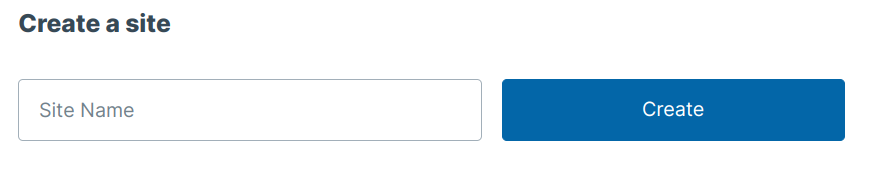
Editing WordPress content
From the sites dashboard, click the "Edit WordPress" link for the site. This will send you to the WordPress site and automatically log you in as the admin user.
Then you can create posts, pages, and customize your WordPress site.
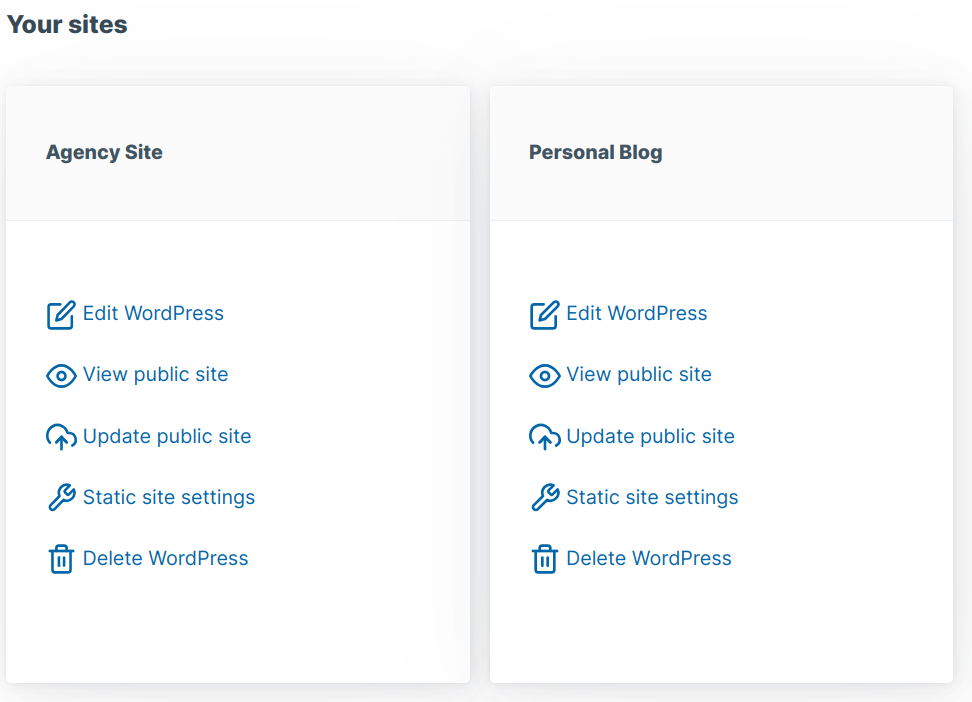
Export static files
Exporting a zip file of your static website will allow you to host it almost anywhere.
Go to the sites dashboard and click "Download static zip file" to get all of your site's static files as a single zip file.
You'll need to provide the base URL of where you plan to host the files so that Scale0 can make sure all links are correct. You'll get that URL from your static website host.
After you download the static files zip, you can upload it to your static hosting provider.
Deploying to Netlify
Your Scale0 sites are private and can only be viewed if you deploy them to a public host like Netlify.
Scale0 provides direct integration with Netlify to upload your static site.
- If you don't have an account at Netlify, you can create one for free.
- Back on the sites dashboard click "Setup public hosting" for the site.
- You will then need to link your Netlify account with Scale0. Click the button to procede to Netlify and authorize Scale0.
- Scale0 will then create a new project in Netlify for the site.
- Any time you want to update your content at Netlify, click "Update public site" from the sites dashboard.
Updating public web address (URL)
If deploying directly to Netlify, it will create a URL for your site like "yoursite.netlify.app". It's pretty easy to update that URL to use a custom domain, checkout these Netlify docs.
After you change the URL at Netlify, you will need to republish your content from Scale0 by going to "Update public site" from the sites dashboard.
Including files in static site
The crawler that generates your public static website may miss files that aren't directly linked to via other pages.
If your static site has broken functionality or appearance, check your browser's developer console for messages about missing files.
To include those files, go to "Static site settings" from the sites dashboard.
There you can list files, one per line. Please omit the domain name from the missing files, like "/wp-content/plugins/example-plugin/style.css".
In the near future we will have more intelligent crawling to reduce the number of missed files!